Import QuickBooks Products into EmbTrak
· From the EmbTrak Home Screen, go to System à Import à QuickBooks à QuickBooks 2006 – 2014 Product Import
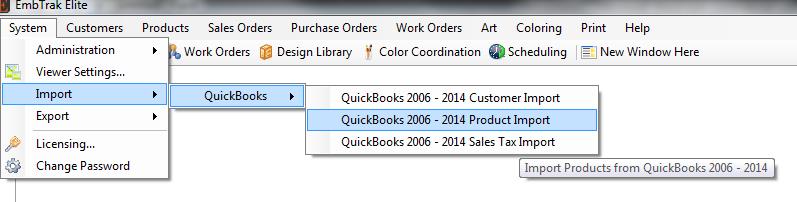
- As the Import program runs, a pop-up list displays the items that are being imported. Inactive items are not eligible to be imported into EmbTrak.
- Set Product Type and Size Type for items that have not been previously imported by clicking on the down arrow and picking the appropriate option.
- If the Product Type is blank when the import program runs, an eror message will display that an item is missing a Product Type, giving a recommendation to fill in the missing information and retry the Import.
- Click OK to continue.
- The program will finish and not import the problem items.
- To import the items, rerun the import program and complete the Product Type field
- If the Size Type is blank when the import program runs, the item will import into EmbTrak with a blank for SizeType
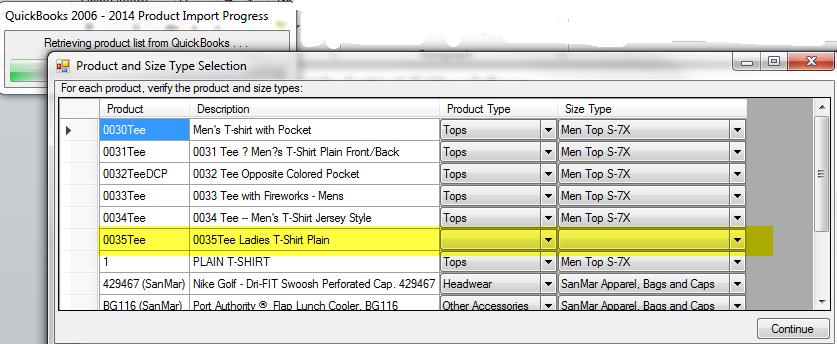
- Once all items have a Product Type and Size Type, Click Continue.
- After the Import program completes, a dialog box displays, noting the total number of Products that were imported.

When the Product exists in QuickBooks, but not in EmbTrak
- The Import program will set the EmbTrak fields as follows:
| Product Number | = | Quickbooks Item Name/Number |
| Description | = | QuickBooks Description on Sales Transaction |
| Product Type | = | Product Type set during Import program |
| Size Type | = | Size Type set during Import program |
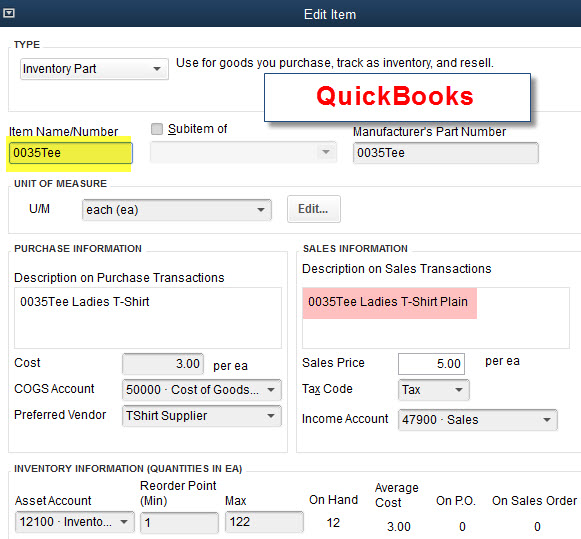
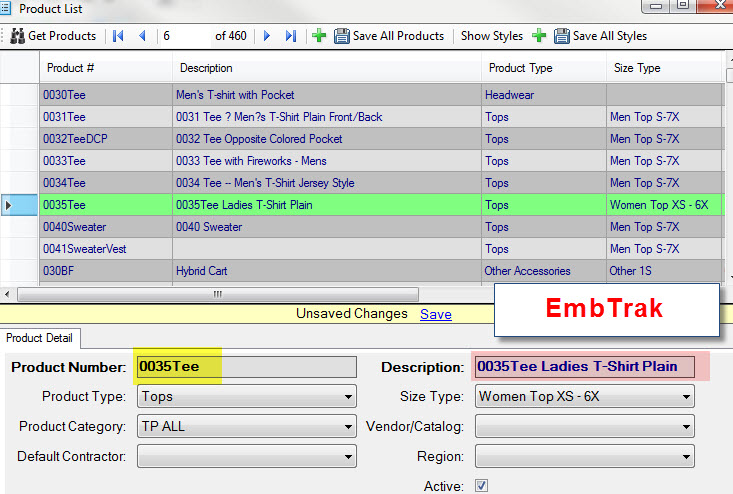
- Notes:
- If the Description on Sales Transaction is blank in QuickBooks, the Description in EmbTrak will remain blank.
- Product Syles and Product Pricing will not not be set up with the Import program.
When the Product exists in both QuickBooks and EmbTrak prior to Import
- Updates will occur when a product has a different QuickBooks Description. The new description will carry over to EmbTrak.
- If this item exists on a Quote or Sales Order, the line item description will also be updated.