Design Library
The purpose of the Design Library is to store the designs and their data used in EmbTrak.
Records include the metadata from the file, a picture of the design, and account information.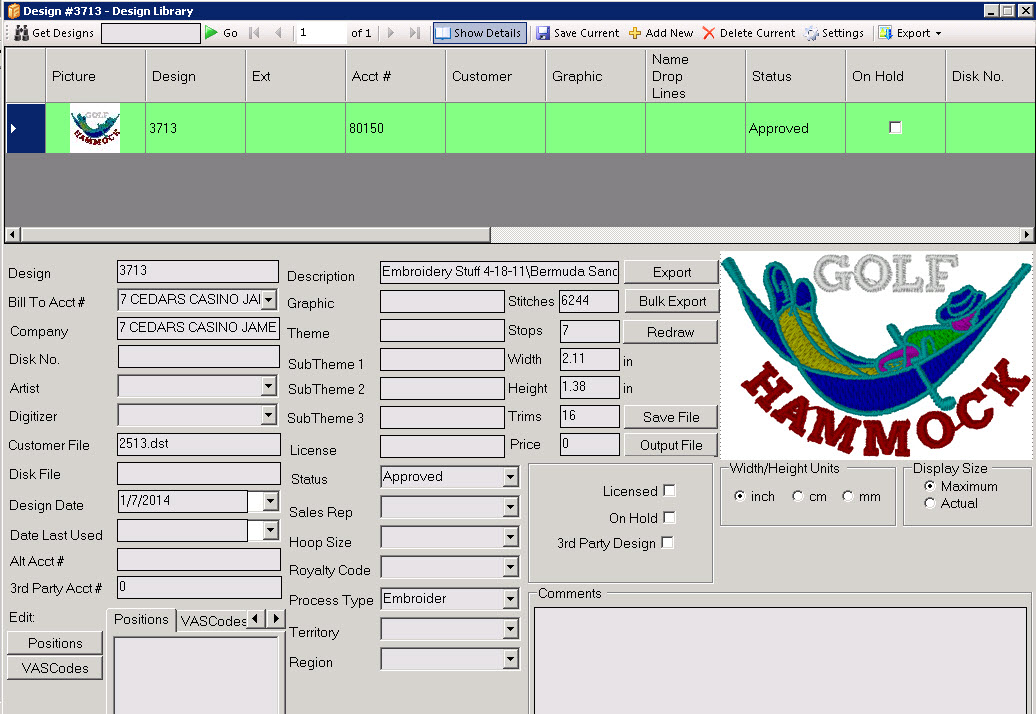
- Grid data:
- Design: the design/logo number. If auto-numbering is turned on, then the number is automatically generated. If not, the user can input any number, but EmbTrak will check to see if that same number already exists.
- Bill To Acct #: the name/number of the account associated with the design.
- Company: the company associated with the Ship to Acct #. This field automatically fills in when the Ship to Acct # is selected.
- Disk no: the name/number of a disk or thumb drive that goes out to the shop floor and has files downloaded on it from the Design Library.
- Artist: the person who created the design.
- Digitizer: the person/company who originaly digitized or last edited the file
- Source File: another name for the design that the company who initially created it may have called it. This allows for cross reference.
- Customer File: a 3rd alternative name for the file (maybe what the digitizer called it, for example)
- Design Date: the date the design was originally digitized. This is not automatically filled in.
- Date Last Used: the date the design was last used on a work order. This is not automatically filled in.
- Alt Acct #: optional 2nd account number - for example, if a company had a 2nd account number.
- 3rd Party Acct #: the account number of a company for a design widely used by different customers - for example, Coca-Cola. The Coca-Cola design doesn't necessarily belong to the company using it, but it's associated with their account, even though the design really belongs to Coca-Cola.
- Positions/VAS Codes/Product Types: all 3 can be specified by clicking the corresponding buttons beside the text box and selecting the desired options.
- Description: anything that describes the design, company name, etc. This varies from customer to customer.
- Graphic: a unique identifier of the file if it is used in, part of, or becomes a graphic. A graphic is a composite made up of a design, plus additional elements, such as name drop, graphic #, etc. The graphic is cross referenced to a composite picture using this design as one of its elements.
- Theme: user can input an additional descrption for the design if desired. This acts as an optional search field.
- Sub Theme 1: user can input an additional description for the design if desired. This acts as an optional search field.
- Sub Theme 2: user can input an additional description for the design if desired. This acts as an optional search field.
- Sub Theme 3: user can input an additional description for the design if desired. This acts as an optional search field.
- License: if applicable, the license holder or name/code of the licensing group - they own rights to the design. A design with a license cannot be used on a garment paying royalty (ex. a college logo).
- Status: indicates if the status of the design, such as 'active, inactive, on hold,' The customer creates the droplist values themselves.
- Sales Rep: the sales rep who represents the account or sells to the account that owns the design.
- Hoop Size: indicates the hoop size necessary for embroidering the design and is measured in centimeters or inches.
- Royalty Code: the code of the organization that owns the license for royalty purposes.
- Process Type: (required) the process type for which the design has been created (embroidery, heat transfer, screen printing, etc.)
- Territory: sales territory which relates to the customer that owns the design.
- Region: specific region (US, Can, etc.), if applicable. Most likely, this dropdown will be blank.
- Stitches: the number of stitches in the design, if the process type is embroidery. EmbTrak retrieves this information directly from the design file.
- Stops: the number of color changes that the design is digitized for. EmbTrak retrieves this information directly from the design file.
- Width: measurement of the design from the most extreme width from left to right. EmbTrak retrieves this information directly from the design file.
- Height: measurement of the design from the most extreme portions from top to bottom. EmbTrak retrieves this information directly from the design file.
- Trims: the number of times a machine stops to cut the thread. EmbTrak retrieves this information directly from the design file.
- Price: for reference in case the user wants to sell the specific design for retail price.
- Comments: anything the design creator wants the user to know about the design.
- Display Size:
- Maximum: regardless of the design's size, it will fit inside the borders of the viewer.
- Actual: the design is shown in measurable size. The entire design won't necessarily fit in the viewer, but will show in actual size.
- Checkboxes:
- Licensed: if checked, then there should be a value in the 'License' field.
- On Hold: this checkbox is only used as a placeholder in the Design Library screen and does not affect the design's routing, movement, or purpose. NOTE: If this box is checked, and if the setting is set in EmbTrak in the Sales Order screen, then if a user selects that design in the Sales Order screen and that setting is turned on to validate, EmbTrak will check and throw a message to the user - 'This design is on hold. Do you want to use it?" This is only a warning, however, and the user can bypass it.
- 3rd Party Design: if checked, then there should be a value in the '3rd Party Account #' field.
- Buttons:
- Export: saves a .JPG of the picture, but with default system colors, not actual thread colors.
- Bulk Export: will export all of the designs that are selected in the grid, exported of a certain size. The user has the ability to choose coloring (first line, color cards, system colors, etc.), and size. Every design will be the same pixel size and will save to a target directory.
- Redraw: refreshes the picture in the viewer.
- Save File: used if a user has created a record with a design number, but no design associated with it. EmbTrak will take the file, copy it, rename the copy to the design file name, and save it to the appropriate folder, leaving the original file untouched.
- Output File: used if the user wants to save the design into another media. It will only save the .DST file.
Note: 'Export' is exporting a picture of the file (.JPG, .BMP, .PNG). 'Output File' is actually exporting the file itself.