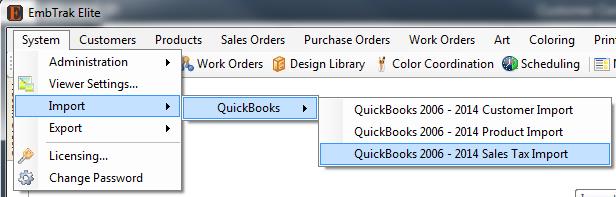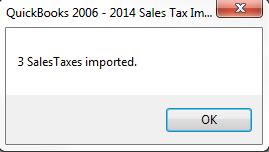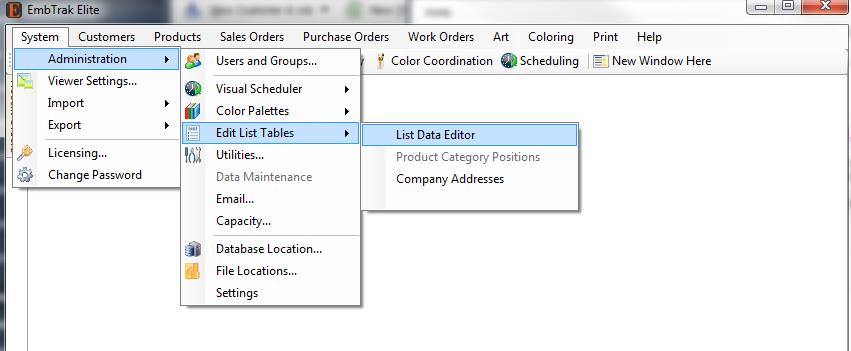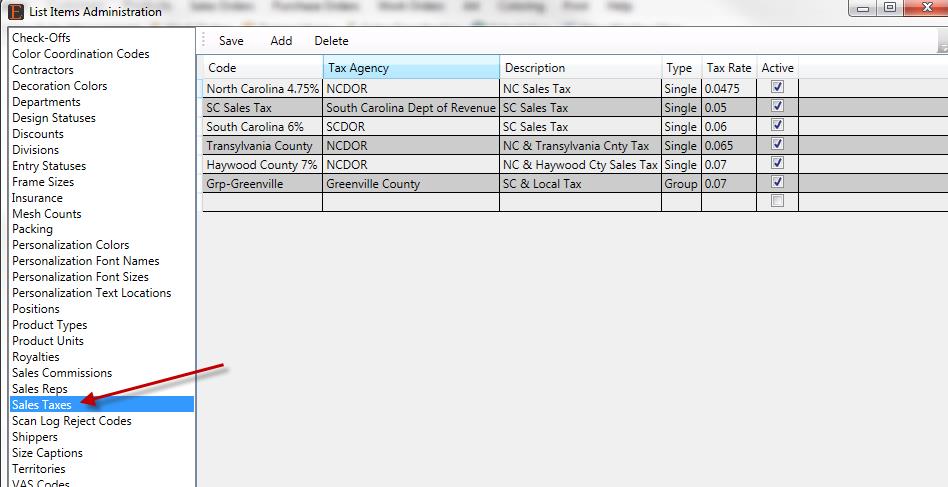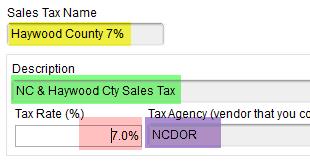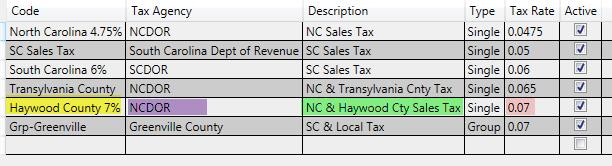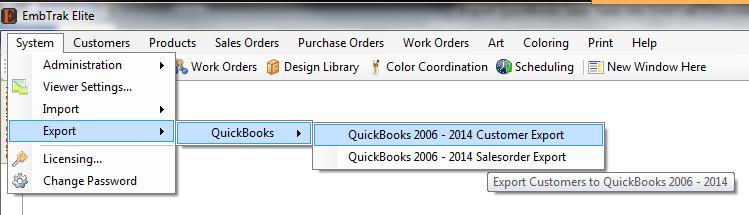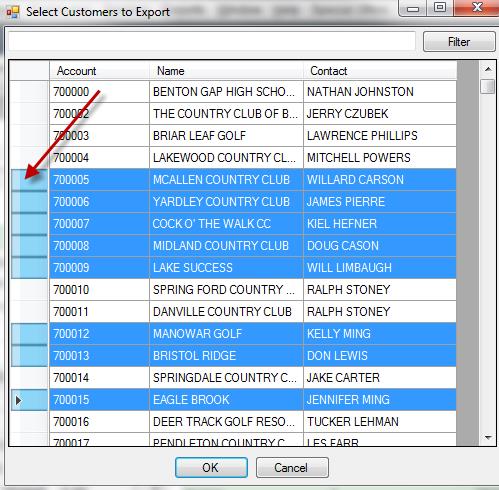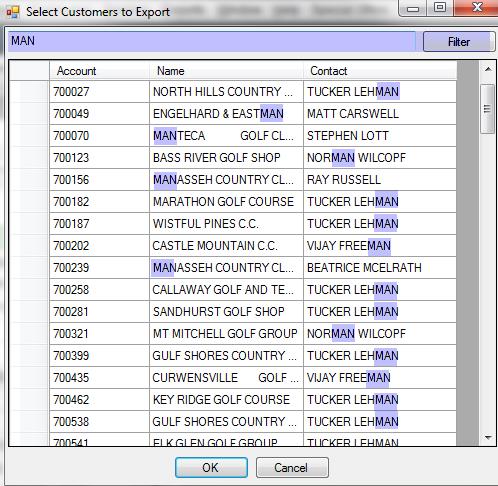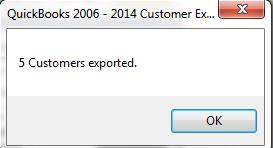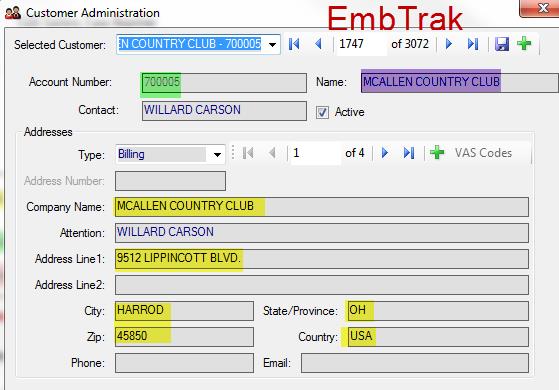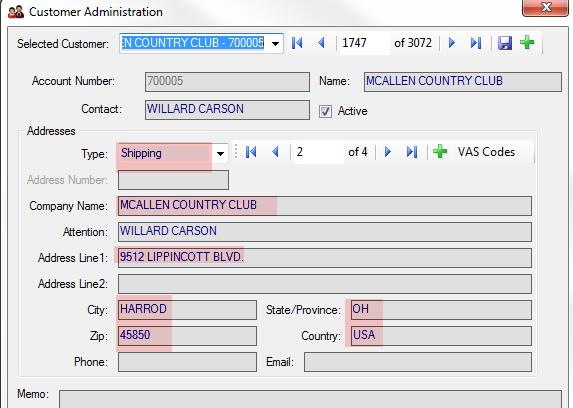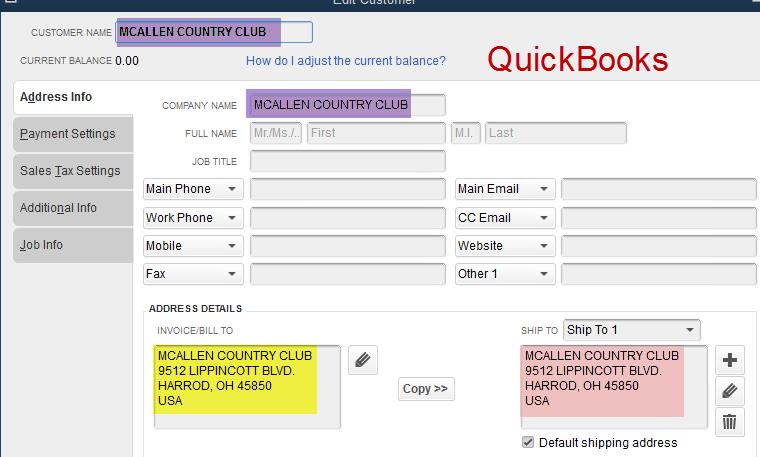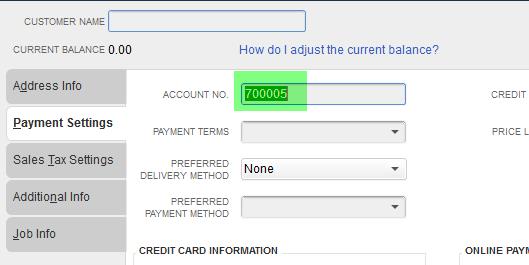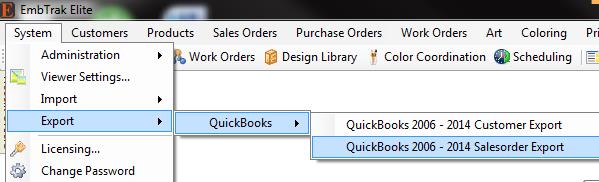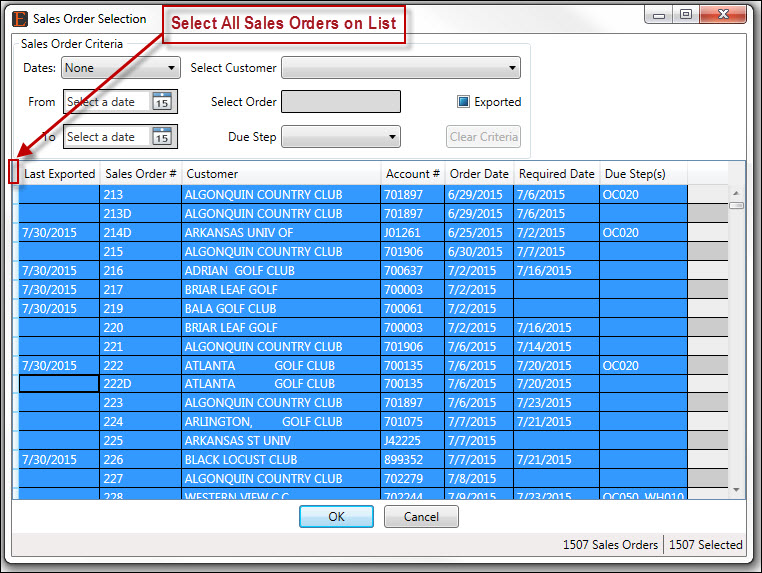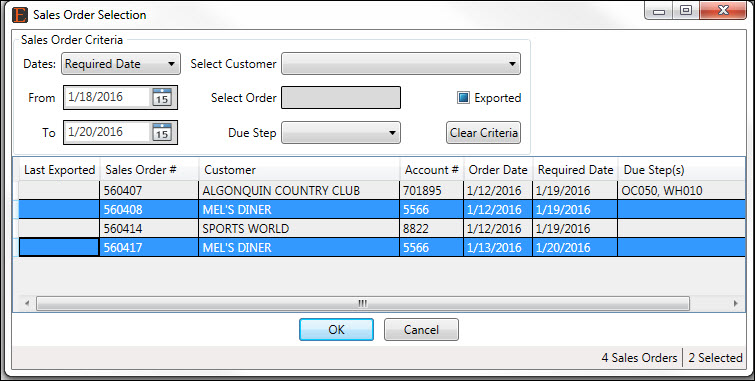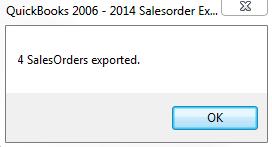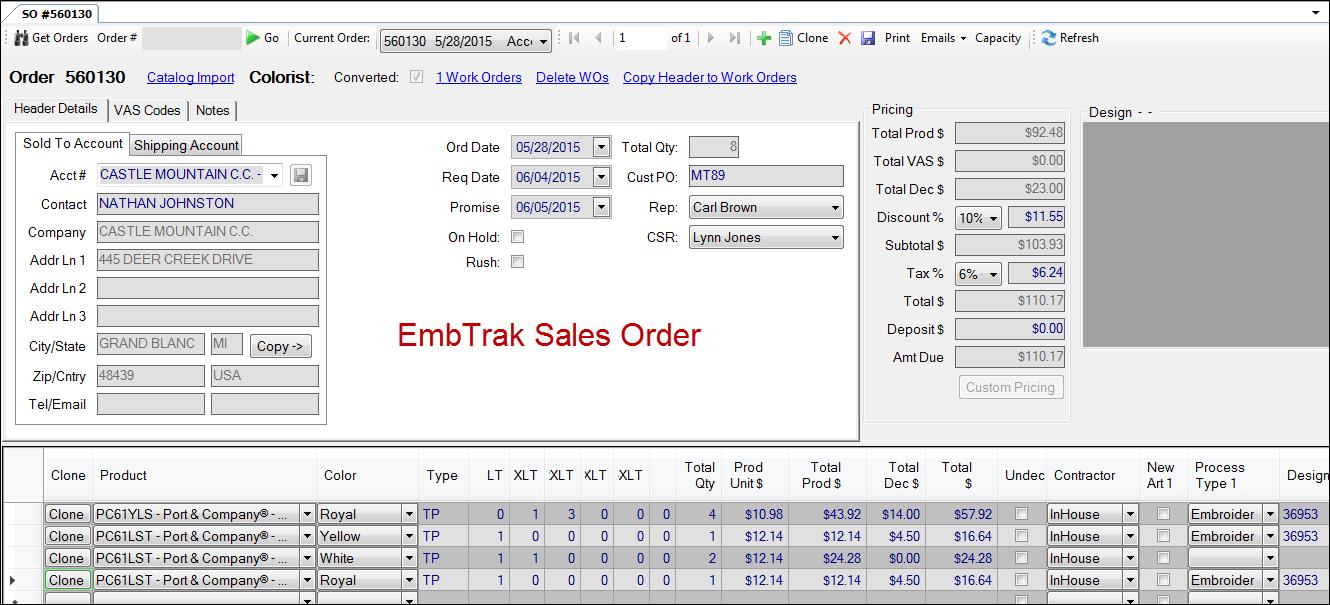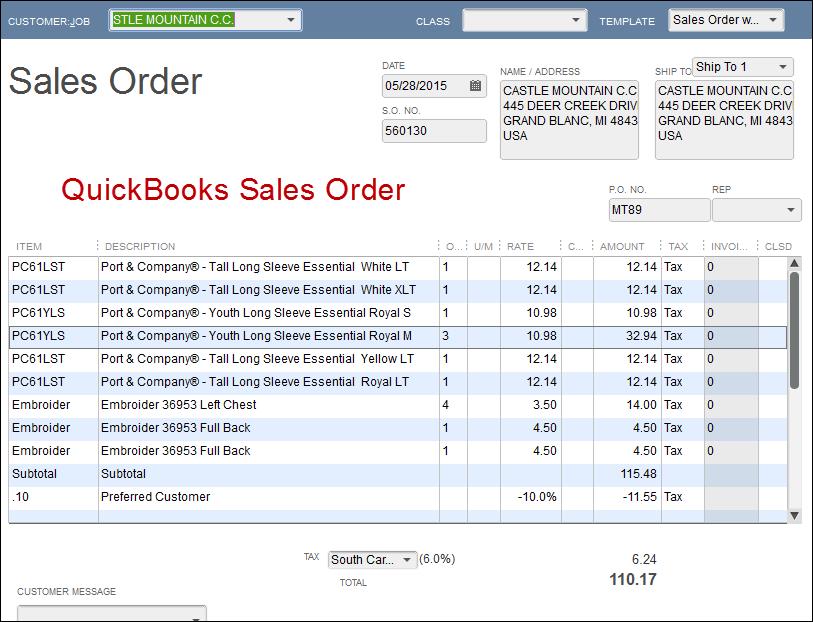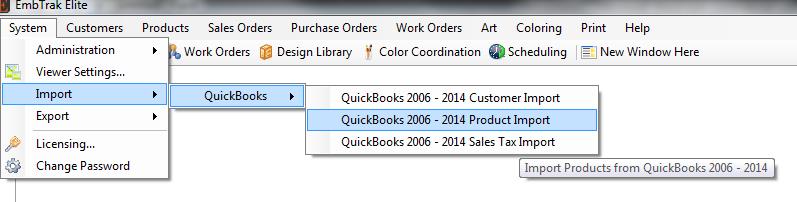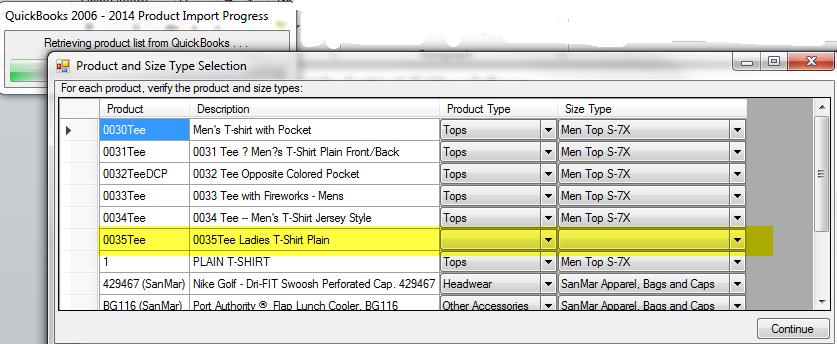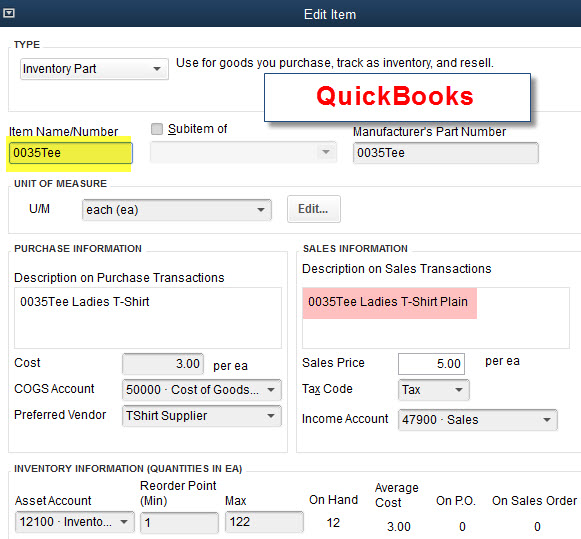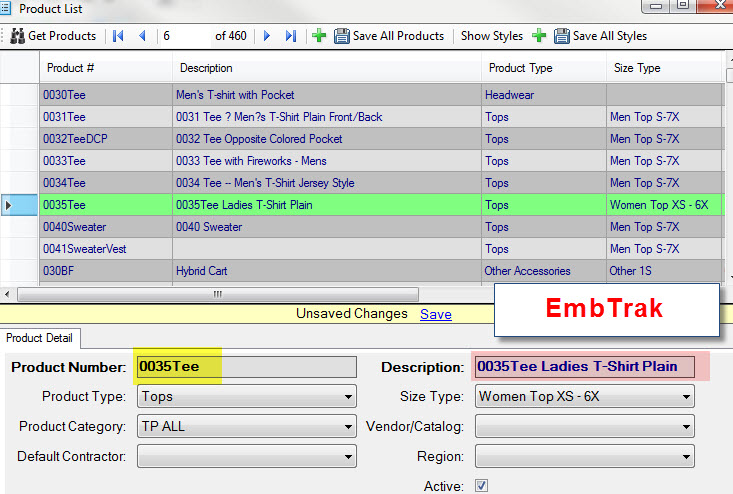Import QuickBooks Customers into EmbTrak
· From the EmbTrak Home Screen, go to System --> Import à QuickBooks --> QuickBooks 2006 – 2014 Customer Import
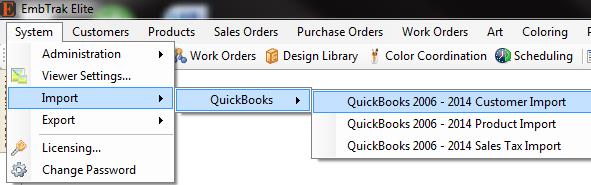
- After the Import program completes, a dialog box displays, noting the total number of Customers that have been imported. Only Active QuickBooks customers will be imported into EmbTrak.
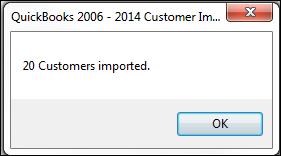
When the Customer exists in QuickBooks, but not in EmbTrak
- The Import program will set the EmbTrak fields as follows:
| Customer | = | QuickBooks Company Name "-" Quickbooks Account Number (Ex. Great Company - 700234) |
| Account # | = | QuickBooks Account # |
| Name | = | QuickBooks Company Name |
| Billing Address | = | QuickBooks Invoice-To Address |
| Attention | = | QuickBooks Full Name (First Last) |
The Contact Name, Phone, Email and Shipping Address will be blank in EmbTrak.
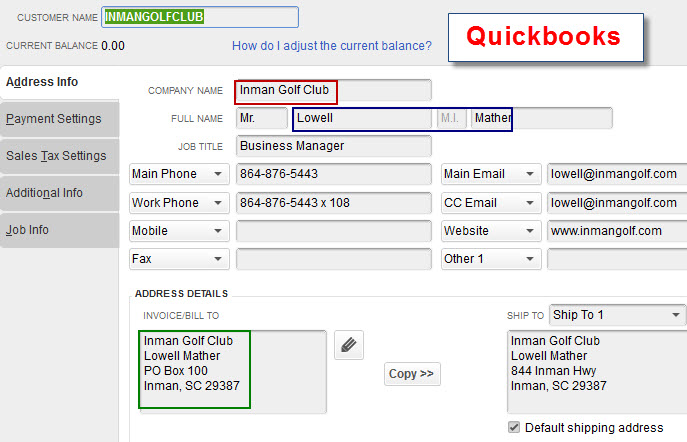
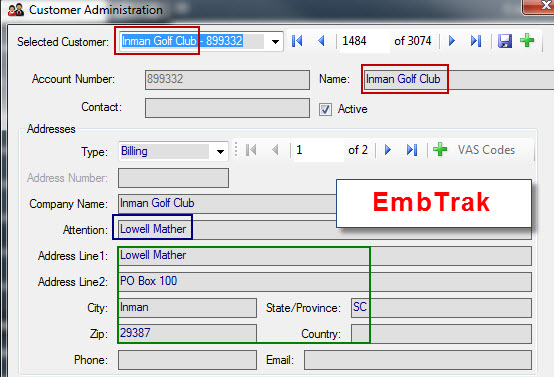
- Notes:
- If the Account # is blank in QuickBooks, an account number will be generated and set during the import process. QuickBooks Account # will remain blank until this customer or a Sales Order for this customer is exported from EmbTrak to QuickBooks.
- If the Company Name is blank in QuickBooks, Customer in EmbTrak will be only the Account Number. The Company Name in EmbTrak will be blank.
- If you update the Company Name in QuickBooks AFTER you've already sent it to EmbTrak, you must run the Customer Import program again to update EmbTrak.
When the Customer exists in both QuickBooks and EmbTrak prior to Import
- The Import will look for a match on Account Number between the EmbTrak and QuickBooks customer. If a match is not found, a new EmbTrak Customer will be created.
- If a match is found, QuickBooks Company Name, Billing Address, or Shipping Addresses will import into EmbTrak along with current QuickBooks Full Name in Attention field.
- If QuickBooks Company Name is changed, the EmbTrak Customer Name will update, but the EmbTrak Company Name will not update.
- If a QuickBooks First/Last Name has changed, no update will occur in EmbTrak.